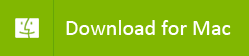Recover deleted or lost photos & files from Compact Flash Card.
AppleXsoft SD Card Recovery is also a CF card recovery software for Mac OS X 10.6 or higher. It is designed to recover
photo images that were corrupted, accidentally deleted or formatted from your CF Card (Compact Flash Card) effectively.
It can also recover other files from the SD Card, such as video, HD video, RAW images, music, documents and so on. There are many CF Card brands including Kingston, Sony, SanDisk, KingMax, Samsung, Canon etc. Each CF card manufacturer may have different series,
e.g. SanDisk has a series of CF cards including Extreme I, II, III, IV, Ultra I and II, Standard. AppleXsoft CF Card Recovery
supports all CF card brands and types in the market. Mac CF card recovery will never write to your CF card during the recovery process, so it's really safe to use.
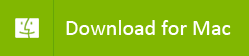
Download Free Evaluation Version to scan your CF card and see the recoverable photos or other files.
Things to keep in mind:
Most cameras don't ease the photos and files completely from your camera's CF card on deletion or formatting.
In most cases only file names and file properties are erased, while your photos and data may still remain in the card.
AppleXsoft Mac CF card recovery software can still recover your data from your camera's CF card.
Keep in mind, the less actions you do with the CF card you are going to recover your data from, the higher the recovery chances are. As soon as a file is accidentally deleted, or you discover any missing, do NOT save any more files to that CF card; otherwise you may overwrite your files. If you simply erased photos on your CF card right from your camera, Using this software you'll almost certainly be able to recover them!
Please follow these steps to complete your CF Card recovery on Mac:
- Step 1: Connect your camera or card-reader
Connect the digital camera to your Mac computer with the USB cable that came with the camera. If you have a CF card reader,
place the CF card into a card reader connected to your Mac.
Note: You may also need a card reader If your camera cannot appear in the Drive list.
- Step 2: Launch Program
Double-click the program icon from application folder to run CF Card Recovery software.
- Step 3: Select the drive letter, file types or camera brand.
Select the target device which contains your CF card. Choose your camera brand (Optional) and file types (image/video/audio/office/document/text and etc). All types are selected by default. It is recommended to select only
the file type you need to reduce the time of scan.
- Step 4: Select a path to save the recovered files.
Click the Options icon in the tool bar to select a path to save the recovered files, the default is set to
save the recovered files in the user's home folder.
Notes: To avoid possibly overwriting, do NOT take more pictures on the same CF card before you recover them. All recovered files must be saved to another storage device or another drive letter in the system. Do not select your CF Card as the destination, as this will destroy the data on the CF Card and it will not be recoverable!
- Step 5: Scan your CF card.
Click "Start Scan." The software will automatically scan the CF card you have selected on Step 3. It will list the photos
and files it finds during scanning. and save them to the location you specified on Step 4. The software support display all the recovered photos in thumbnails mode. Also, you may know the estimated completion time and sector number it scanned, and the number of found files from the interface.
- Step 6: Complete the Recovery.
When the scan is completed, you will get a scan completed message dialog box. go to destination folder to view recovered files.
You get back your lost files!
As you can see, Mac SD Card Recovery is incredibly easy and doesn't require any advanced knowledge of data recovery skills.
Using CF Card recovery is secure and risk-free. The software performs read-only operation on your CF Card, and saves the recovered photos and files to your hard drive. It is safe and easy.
Are my lost photos from CF Card recoverable?
If your data is not overwritten, usually can be restored.
It is recommended to
download the free trial version
of Mac CF Card Recovery software to see if your lost photos are found. It may just take a few minutes.
What is a CF Card?
A CF card (Compact flash card) is a popular memory card invented by SanDisk that uses flash memory to store data on a very small card. CF cards are most commonly used for storing photos in digital cameras, but are also used in devices such as Tablet PCs, cellular phones, and portable music players. CF cards originally could only store a few megabyes of data, but now can store several GB. The new CF+ standard can store a possible 137 GB of data.