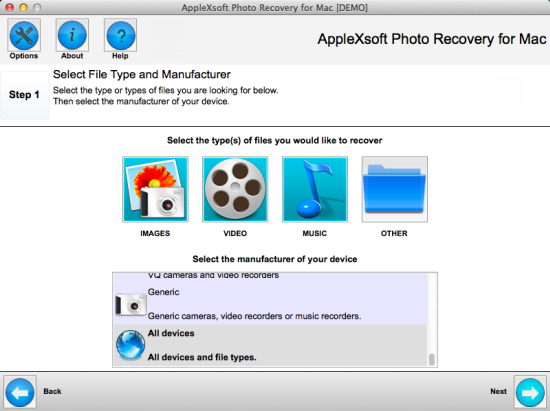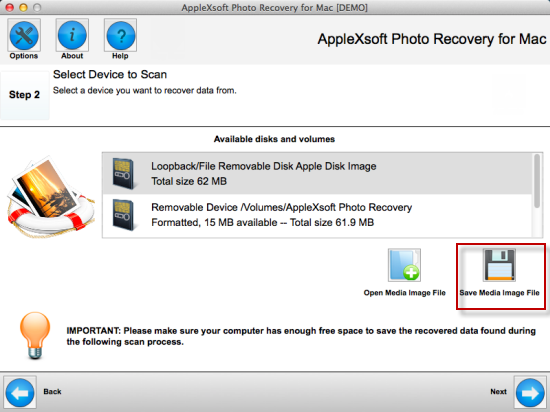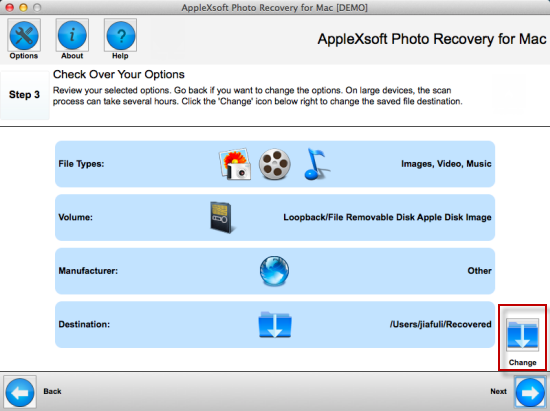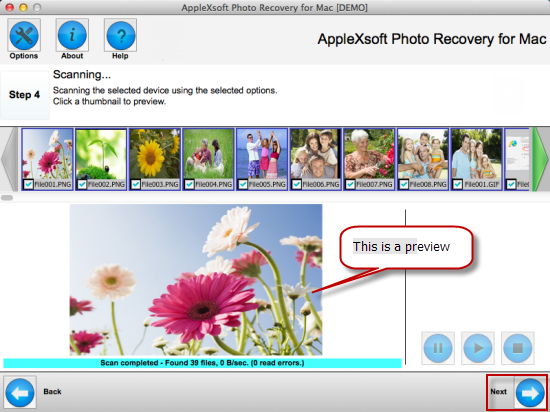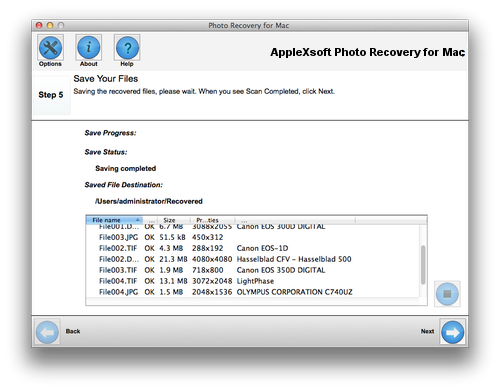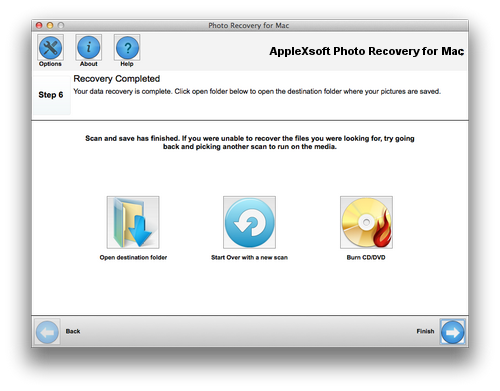Easily get everything back from your XD-picture card.
How to Recover Photos from XD Card on Mac?

XD card, also known as XD-Picture card, is a kind of memory card used in digital cameras to store photos. XD means "Extreme Digital". It was one new style memory card produced by Fujifilm, Toshiba and Olympus in 2004. The size of XD card is small, just like a stamp. So it only takes up very little space and is convenient to carry. Though it is very small, it has enough storage capacity and can fit many different card readers. Now XD card is meanly used in Fujifilm and Olympus digital cameras, but other camera manufacturers also sell XD card. So there are still many people who use XD card. And they may in the situation that they have lost their photos in XD card caused by different reasons. In order to help these people, Applexsoft Photo Recovery is provided on the market. It is designed to recover lost photos from different kind of storage devices. So if you lose your photos in your XD card, of course you can use this software to recover photos from XD card.
AppleXsoft Photo Recovery has two versions, one is for Windows system, and another is for Mac system. You need to choose correct one due to your computer system. Now I will show you how to use Mac version to recover photos from XD card on Mac operating system.
Before getting started, you have to stop using your camera or putting new photos into your XD card if
you have lost your photos. Then please connect your camera with computer or Just put your XD card into
a card reader, and then insert it into your Mac computer.

Download
Photo Recovery for Mac and install it on your computer, and then follow the instructions below.
Step 1: Select file types from the given four options. Here we choose images to recover photos. And then you need to select the manufacturer of your device. You can choose the camera brand you are using, but we strongly recommend you to choose "all devices". Then click “Next”.
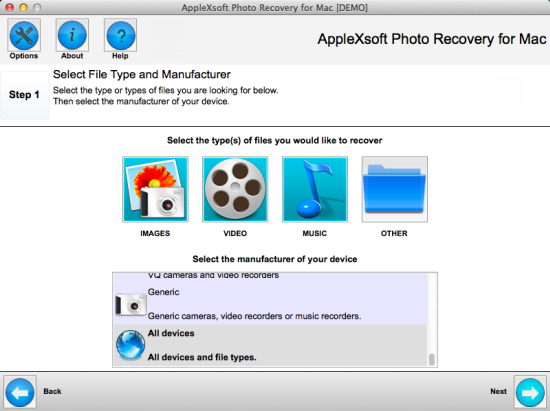
Step 2. Choose your XD card from the list of available disks and volumes. (If you can not find your XD card drive letter, please check whether your XD card is well-connected.) Then go next.
If you want to recover photos from a corrupted XD card on Mac, Please refer to
recovering photos from corrupted sd cards..
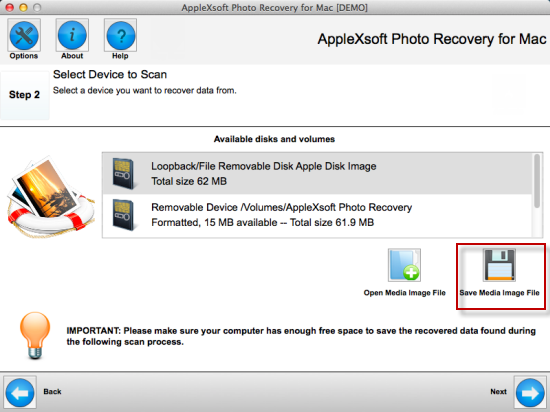
Step 3. Before scanning, you need to check the options you have chosen before in this step. You can click the "Change" button in the bottom to choose a folder for saving recovered photos. Do not choose the XD card as the destination for saving. It may lead to permanent loss of your photos.
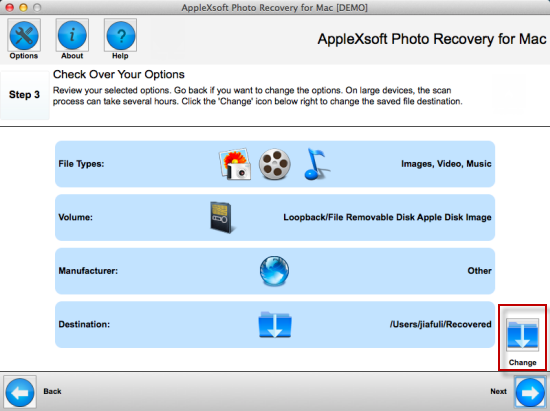
Step 4. The scan process is running in this step. You can see found pictures scrolling in the top preview window during scanning. You can click on a thumbnail picture to view the properties of the photos. If you find all photos you want to recover, you can stop the process at once. Or you can also wait until the whole scan process is completed. Then Click "Next".
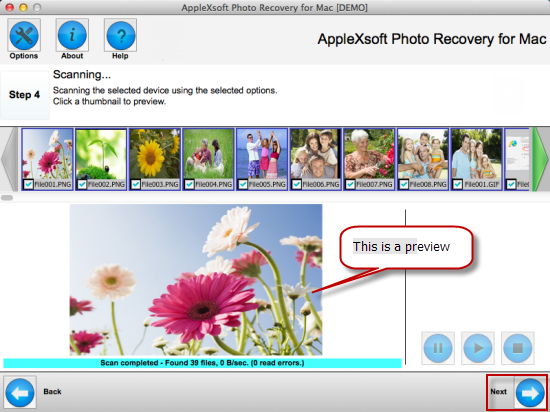
Step 5. This is the process of automatically saving recoverable photos to the folders you selected before. Just go to next when it is finished.
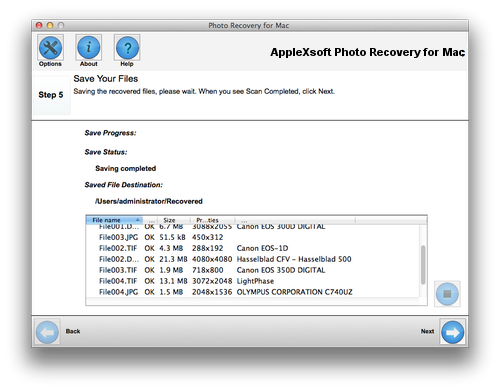
Congratulations! The whole XD card recovery is succeeded. Now you can check your recovered photos in the destination folder. You can keep them in your computer or burn recovered photos to CD/DVD.
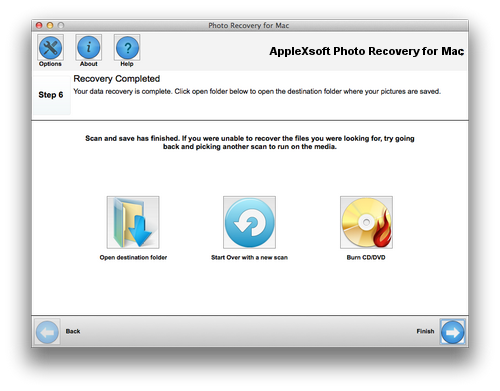
Notice: We provide you with a free trial version which allows people to preview but can not save. You can download it first and check whether your photos can be recovered.
 XD card, also known as XD-Picture card, is a kind of memory card used in digital cameras to store photos. XD means "Extreme Digital". It was one new style memory card produced by Fujifilm, Toshiba and Olympus in 2004. The size of XD card is small, just like a stamp. So it only takes up very little space and is convenient to carry. Though it is very small, it has enough storage capacity and can fit many different card readers. Now XD card is meanly used in Fujifilm and Olympus digital cameras, but other camera manufacturers also sell XD card. So there are still many people who use XD card. And they may in the situation that they have lost their photos in XD card caused by different reasons. In order to help these people, Applexsoft Photo Recovery is provided on the market. It is designed to recover lost photos from different kind of storage devices. So if you lose your photos in your XD card, of course you can use this software to recover photos from XD card.
XD card, also known as XD-Picture card, is a kind of memory card used in digital cameras to store photos. XD means "Extreme Digital". It was one new style memory card produced by Fujifilm, Toshiba and Olympus in 2004. The size of XD card is small, just like a stamp. So it only takes up very little space and is convenient to carry. Though it is very small, it has enough storage capacity and can fit many different card readers. Now XD card is meanly used in Fujifilm and Olympus digital cameras, but other camera manufacturers also sell XD card. So there are still many people who use XD card. And they may in the situation that they have lost their photos in XD card caused by different reasons. In order to help these people, Applexsoft Photo Recovery is provided on the market. It is designed to recover lost photos from different kind of storage devices. So if you lose your photos in your XD card, of course you can use this software to recover photos from XD card.