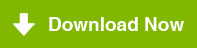Recover lost partition
Data Recovery Pro is designed to recover lost data due to lost partition or damaged logical drives, virus infection, software crash, unexpected shutdown and other unknown reasons. It effectively performs missing or lost partition recovery.
If a drive is not recognized, e.g. because it is contaminated by a virus or its partition information was deleted with FDISK, use the following procedure to get again access to your data.
Step-by-step Instruction for deleted or Lost Partition Recovery:
Step 1. Select
Object->Open drive.
Step 2. Select
'Physical drive' tab and choose the physical drive (e.g. hard disk) containing the unrecognized drive. The 'Logical drive' tab will not display any lost drives to be recovered.

Step 3. After clicking on 'Quick scan' Data Recovery starts searching for the partition..
Partition was found:
After completing the search, lost drives will be displayed in 'Logical drive' tab.

Step 4. Choose the drive to be recovered among the lost drives and find the files you wish to recover.
If Partition was Not found:
Choose your physical drive (e.g hard disk) from 'Physical drive' tab and click on '
Full scan/ find format'.
Specify the sector range for the search and click the "OK" button.

After completing the search lost drives will be displayed in 'Logical drive' tab.

Also, Choose the drive to be recovered among the lost drives and find the files you wish to recover.
Note: If the partition containing the windows operating system is lost, you need to remove the hard disk from your computer and connect it as a secondary drive and test run our Data Recovery Software from the host operating system to recover the lost partition. On the other hand if any other partition containing the data is lost, you can install the software on another healthy partition and perform the partition recovery.
If the hard disk was formatted with a another file system, please continue as described in "
"How to recover formatted hard disk"".